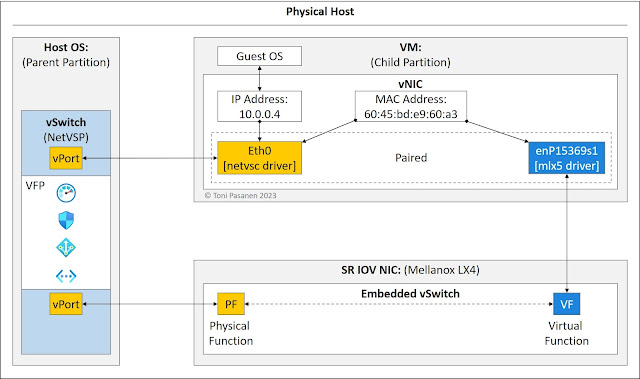A modern application typically comprises several modules, each assigned specific roles and responsibilities within the system. Application architecture governs the interactions and communications between these modules and users. One prevalent architecture is the three-tier architecture, encompassing the Presentation, Application, and Data tiers. This book explains how you can build a secure and scalable networking environment for your applications running in Microsoft Azure. Besides a basic introduction to Microsoft Azure, the book explains various solutions for Virtual Machines Internet Access, connectivity, security, and scalability perspectives.
The structure of each chapter is consistent. Each chapter begins with an Introduction, which introduces the solution and presents the topology diagram. Following that, you will learn how to deploy the service using the Azure portal. Additionally, several chapters include deployment and verification examples using Azure CLI or Azure PowerShell.
Figure 1 illustrates the various resources and services introduced in the book. While the diagram doesn't explicitly cover Azure networking best practices, it does highlight the relationships between different building blocks. If you're new to Azure networking, the picture might appear complex initially. Nevertheless, by the time you complete the book, it should become thoroughly understandable.
Table of Contents
Chapter 1: Azure Virtual Network Basics 1
Introduction 1
Geography, Region, and Availability Zone 1
Resource Groups and Resources 2
Create Resource Group with Azure Portal 4
Create VNet with Azure Portal 11
Deploy VNet Azure Resource Manager Templates 18
Pre-Tasks 19
Deployment Template for VNet 21
Deployment Parameters for VNet 26
Deploying Process 29
Summary 36
References 37
Chapter 2: Network Security Groups (NSG) 40
Introduction 40
VM to NSG Association 42
Step-1: Deploy VM vm-Bastion 42
Step-2: SSH connection to VM 56
NSG to Subnet Association 60
Step-1: Create New NSG 61
Step-2: Add an Inbound Security Rule to NSG 62
Step-3: Associate the NSG to Subnet 64
Application Security Group 67
Step-1: Create Application Security Group 67
Step-2: Add a Security Rule into NSG 68
Step-3: Associate VM’s NIC with ASG 69
Step-4: Test Connection 72
Resources View 73
Pricing 77
References 78
Chapter 3: Internet Access with VM-Specific Public IP 80
Introduction 80
Public IP Address for the Internet Access 81
Public IP Allocation Method 82
Stock-Keeping Unit (SKU) 82
Public IP Verification 83
Internet Outbound Traffic Testing 85
Public IP Addresses for Azure Internal Communication 86
References 90
Chapter 4: Virtual Network NAT Service - NAT Gateway 91
Introduction 91
Create Public IP address 92
Create NAT Gateway 95
Basic Settings 96
Outbound IP Address 97
VNet and Subnet Association 98
Deploying 99
Verification 100
Pricing 104
Delete NAT Gateway 105
References 107
Chapter 5: Hybrid Cloud - Site-to-Site VPN 109
Introduction 109
Create GatewaySubnet 110
Create Virtual Network Gateway (VGW) 111
Create Local Gateway (LGW) 119
Create VPN Connection 123
Configure Local Gateway 128
Download Configuration File 128
Configure Local Gateway 133
Verification 134
Data Plane Testing 137
Pricing 138
References 139
Chapter 6: Hybrid Cloud – Site-to-Site VPN with BGP 141
Introduction 141
Enable BGP on VGW 142
Enable BGP on LGW 144
Enable BGP on S2S VPN Connection 146
Configure BGP on LGW 148
Control Plane Verification on VGW 149
Control Plane Verification on LGW 153
References 155
Chapter 7: VNet-to-VNet VPN 157
Introduction 157
VGW Settings 158
Connection Settings 159
Control Plane Verification 163
References 170
Chapter 8: VNet Peering 171
Introduction 171
Deploy VNet Peering 173
Verification 176
VNet Peering 176
Control Plane - BGP 180
The RIB Associated with NIC vm-spoke-2739 182
The RIB Associated with NIC vm-spoke-1214 183
The RIB Associated with NIC vm-front-1415 184
Data Plane Verification 185
Transit VNet – Hub and Spoke Topology 186
Route Propagation 187
Pricing 190
References 191
Chapter 9: Hybrid Cloud - Routing Studies 192
Introduction 192
BGP Operation 194
Routing Process: on-Prem DC Subnet 10.11.11.0/24 196
Routing Process: VNet CIDR 10.0.0.0/16 203
Data Plane Test Between on-prem DC and Azure 206
Azure Internal Data Plane Verification 206
References 207
Chapter 10 - Appendix A: On-Prem DC – BGP Configuration 208
Lgw-dc1 208
Lgw-dc2 209
Leaf-01 209
Chapter 10 - Appendix B: Azure – BGP Configuration 210
Lgw-dc1 JSON View 210
Lgw-dc2 JSON View 210
Vgw-hub1 JSON View 211
Vgw-hub2 JSON View 212
Chapter 10: Virtual WAN Part 1 - S2S VPN and VNet Connections 214
Introduction 214
Create Virtual WAN (vWAN) 216
Create Virtual Hub and S2S VPN GW 219
Verifying S2S VPN Gateway 224
Create VPN Site 227
VPN site to vHub connection 233
Configure the Remote Site Edge Device 239
VNet to vHub connection 245
Control Plane verification 249
VNet Route Table 249
Virtual Hub Route Table 251
VPN Gateway Routing 251
Branch Control Plane 254
Data Plane verification 256
Pricing 257
References 258
Chapter 11 - Appendix A: Swe-Branch Configuration 259
Chapter 11: Virtual WAN Part 2 –VNet Segmentation 261
Introduction 261
Default Route Table 262
Create New Route Table 266
Control Plane Verification 271
Data Plane Testing 276
References 277
Chapter 12: Virtual WAN Part III - Global Transit Network 279
Introduction 279
Create a New vHub: vhub-ger 280
Create a New VPN Site: ger-branch 281
Control Plane verification 283
vHub Effective Routes 284
vNIC Effective Routes 285
Branch Site Routing 287
BGP Multipathing 289
Data Plane verification 290
Intra-Region Branch-to-VNet 290
Inter-Region Branch-to-VNet (Branch-to-Hub-to-Hub-Vnet) 292
Inter-Region Branch-to-Branch (Branch-to-Hub-to-Hub-Branch) 293
Intra-Region VNet-to-VNet 294
Inter-Region VNet-to-VNet (VNet-to-Hub-to-Hub-Vnet) 295
References 296
Chapter 13 - Appendix A: Ger-Branch Configuration 297
Chapter 13: ExpressRoute 301
Introduction 301
Create a New ExpressRoute Circuit 304
ERP Circuit Provision 307
Configure eBGP Peering with MSEE 310
Connect VNet to ExpressRoute Circuit 313
Create GatewaySubnet 313
Configure ExpressRoute Gateway 314
Connect VNet to Circuit 315
Appendix A. CE-Bailey Cfg and Show Commands 316
References 317
Chapter 14: Azure VM networking – Virtual Filtering Platform 319
Introduction 319
Hyper-V Extensible Virtual Switch 320
Virtual Filtering Platform - VFP 320
Policy Programming to VFP 323
Accelerated Networking 324
Packet Walk 326
Enabling Accelerated Networking 327
Verification 328
References 331
Chapter 15: NVA Part I - NVA Between East-West Subnets 333
Introduction 333
Default Routing in Virtual Network 333
Route Traffic through the Network Virtual Appliance (NVA) 337
Create Route Table with Azure CLI 338
Add Routing Entry to Route Table 339
Create Route Table with Azure Portal 340
Add Routing Entry to Route Table 341
Associate Route Table with Subnet with Azure CLI 342
Associate Route Table with Subnet with Azure Portal 343
Enable IP Forwarding on NVA’s vNICs with Azure CLI 345
Enable IP Forwarding on NVA’s vNICs with Azure Portal 347
Enable IP Forwarding on Linux NVA 348
Data Plane testing 349
Appendix A – Chapter 15 352
Add a new vNIC to Virtual Machine 352
References 353
Chapter 16: NVA Part II - Internet Access with a single NVA 355
Introduction 355
Packet Walk 357
Deployment 359
Linux NVA 359
IP Forwarding on vNIC 360
Data Plane verification 361
References 363
Chapter 17: NVA Redundancy with Public Load Balancer 364
Introduction 364
Load balancer Configuration using Azure Portal 366
Basic Information 367
Frontend IP 369
Backend Pool 371
Inbound Rule 375
NVA Configuration 380
Enable IP Forwarding on NIC 380
Enable IP Forwarding on Linux NVA 381
Configuring destination NAT on Linux 382
Configuring source NAT on Linux 383
Packet Walk 385
References 388
Chapter 18: NVA Redundancy with ILB Spoke-to-Spoke VNet 390
Introduction 390
Internal Load Balancer’s Settings 392
Frontend IP Address 392
Backend Pool 393
Health Probes 393
Inbound Rule 394
VNet Peering 395
User Defined Routing 397
Data Plane Test 401
Verification 402
Failover Test 404
References 406
Chapter 19: NVA Redundancy with ILB, On-prem to Spoke VNet 407
Introduction 407
Packet Walk: SSH Session Initiation – TCP SYN 408
Packet Walk: SSH Session Initiation – TCP SYN-ACK 411
Configuration and Verification 413
Data Plane Testing Using Ping 419
References 421
Chapter 20: Cloud Scale Load Balancing 423
Introduction 423
Management & Control Plane – External Connections 424
Data Plane - External Connections 426
Data Plane and Control Plane for Outbound Traffic 428
Fast Path 430
References 433
Chapter 21: Virtual Network Manager - VNet Peering 434
Introduction 434
Create Virtual Network Manager 435
Create Network Group 439
Create Connectivity Configuration 444
Deploy Connectivity Configuration 450
Add VNets Dynamically to Network Group 456
Verification 460
Delete Policy 462
Pricing 466
References 467
Chapter 22: Network Manager and Security 469
Introduction 469
Create Security Admin Configuration 472
Create SAC Rule Collection 473
Deploy Security Admin Configuration 476
Security Admin Rules Processing 479
Verification 480
References 481
Chapter 23: Azure Firewall 482
Introduction 482
Create Azure Firewall 483
Define Firewall Policy Rule 490
Route Traffic to Firewall 492
Data Plane Testing 495
References 496